To use the tools of Google Search Console, suggestions for improving the visibility of your store, you need to login or register here for free. The next steps are the following:
If you are not yet familiar with the reason you should set up Google Search Console, you can read the theoretical information in this article
To set up Google Search Console for your website, follow these steps:
1. Go to the Google Search Console homepage at
https://search.google.com/search-console/about
2. Click the "Start Now" button in the top right corner.
3. Sign in to your Google account. If you don't have one, you'll need to create one.
4. Copy the link to your store (not the link of your cockpit).
![]()
5. Insert your link into the slot on the right
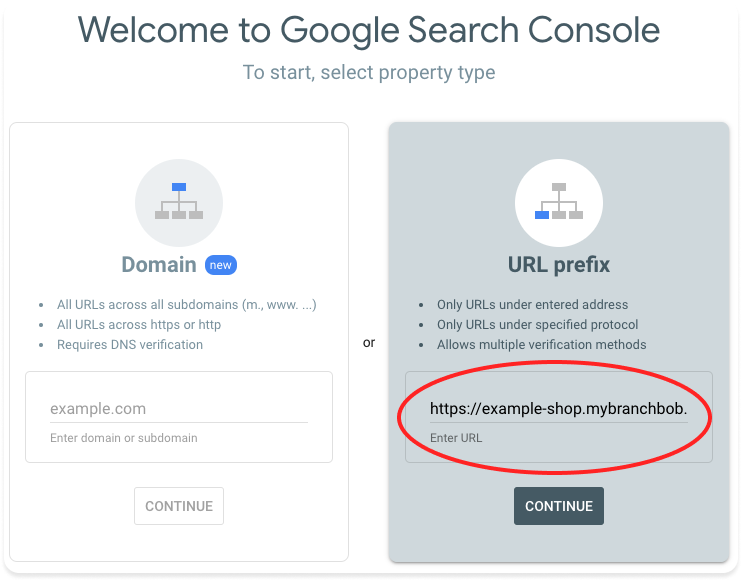
6. Choose a verification method. There are several options available, but you need to choose HTML tag.
Copy the HTML tag, you will use it in the next step.
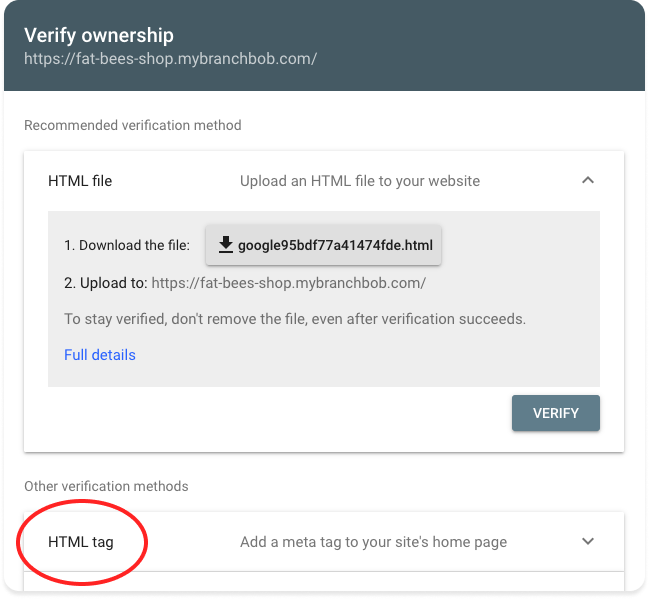
7. Open the tab "Tracking" in your cockpit (Promotion→Tracking) and paste the copied HTML tag.
Here is the right way to paste the Tag:
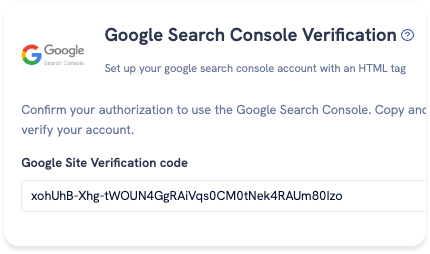
That means you have to remove everything outside the quotes.
For example, it shouldn't be like this:
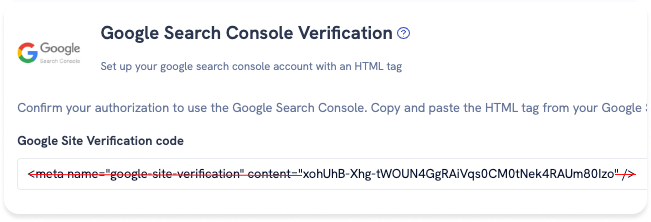
8. Don't forget to click "Save" in the upper right corner of your cockpit.
9. Go back to Google Search Console and click "VERIFY".
10. Congratulation! If you see this message you did everything right.
Click "GO TO PROPERTY".
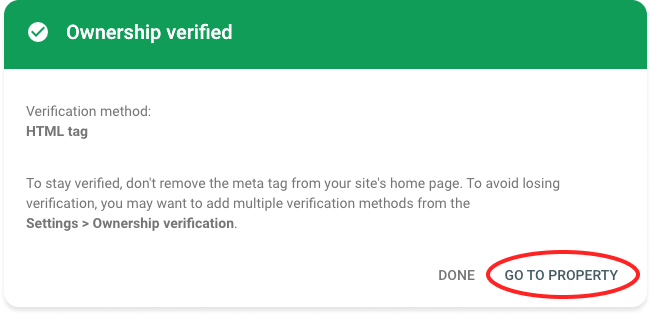
11. Once your website is verified, you can start using Google Search Console to monitor your website's performance in Google search results, identify any technical issues or errors, and optimize your website for better search engine rankings.
You can submit your sitemap by going to the "Sitemaps" section in the left-hand menu of the Search Console dashboard and clicking the "Add/Test Sitemap" button.
For more information about Sitemaps, read the following article.
For any questions you can contact us via support@branchbob.com.
![]()